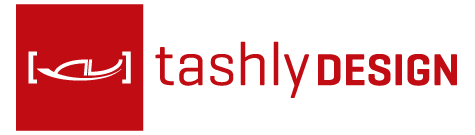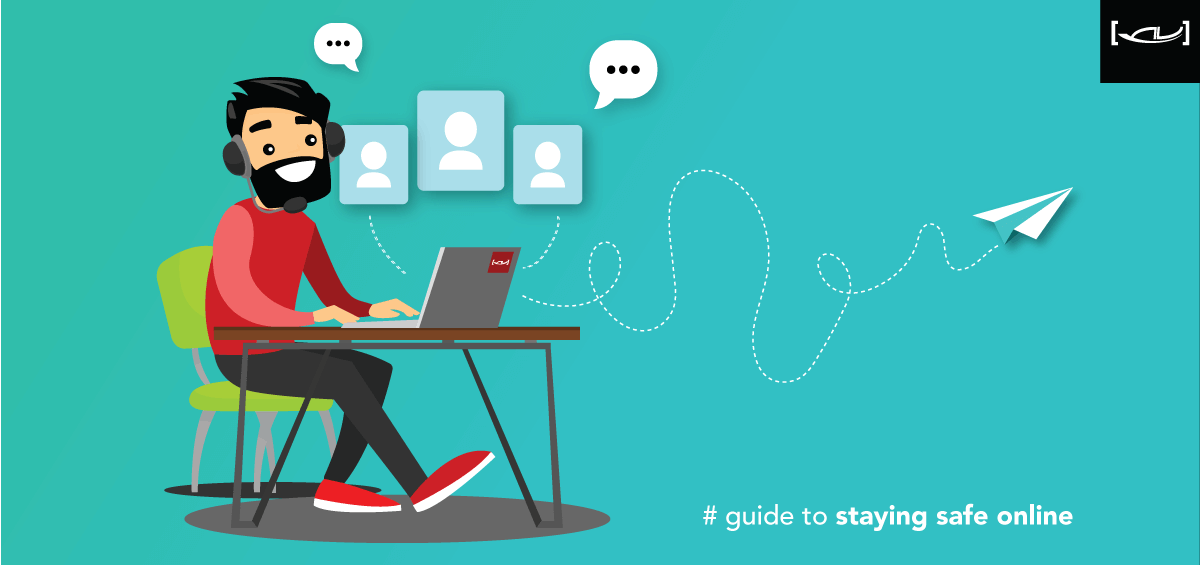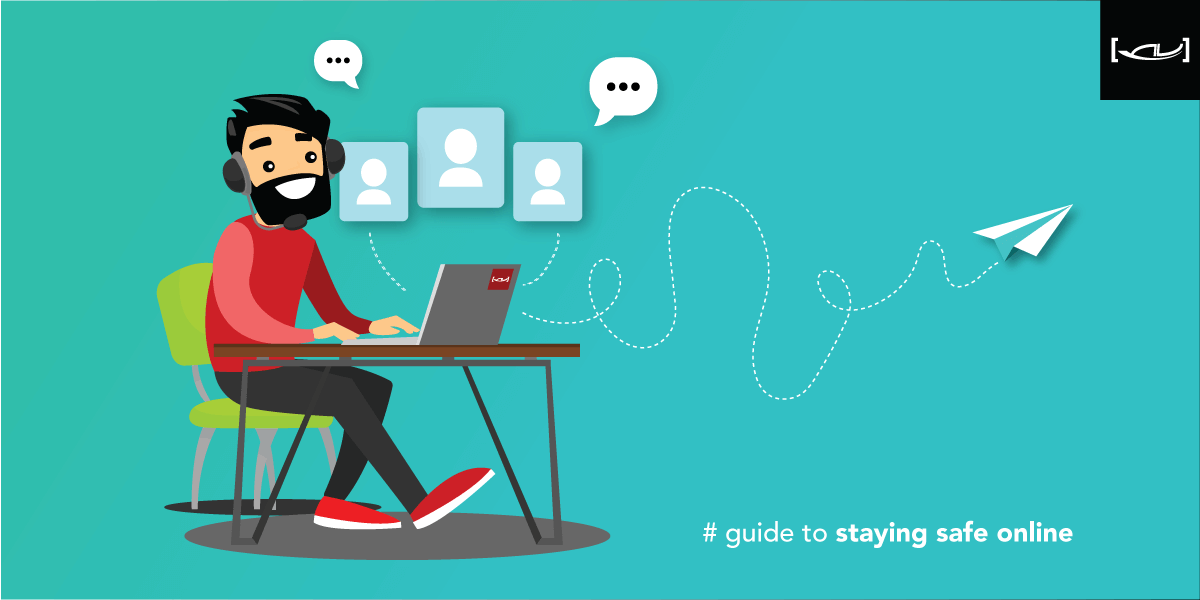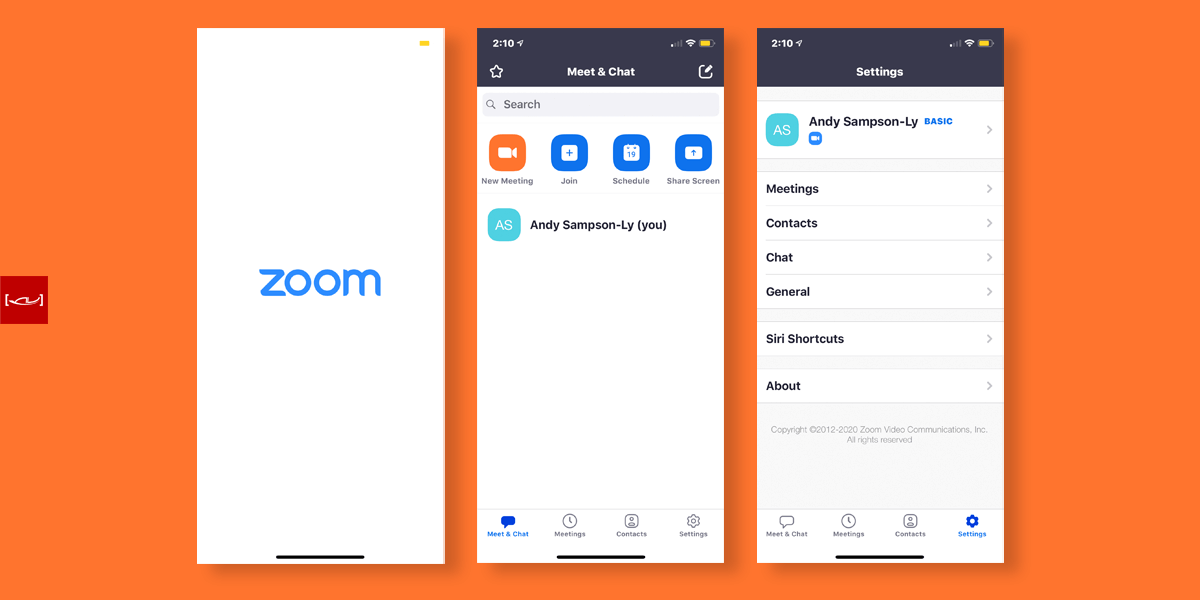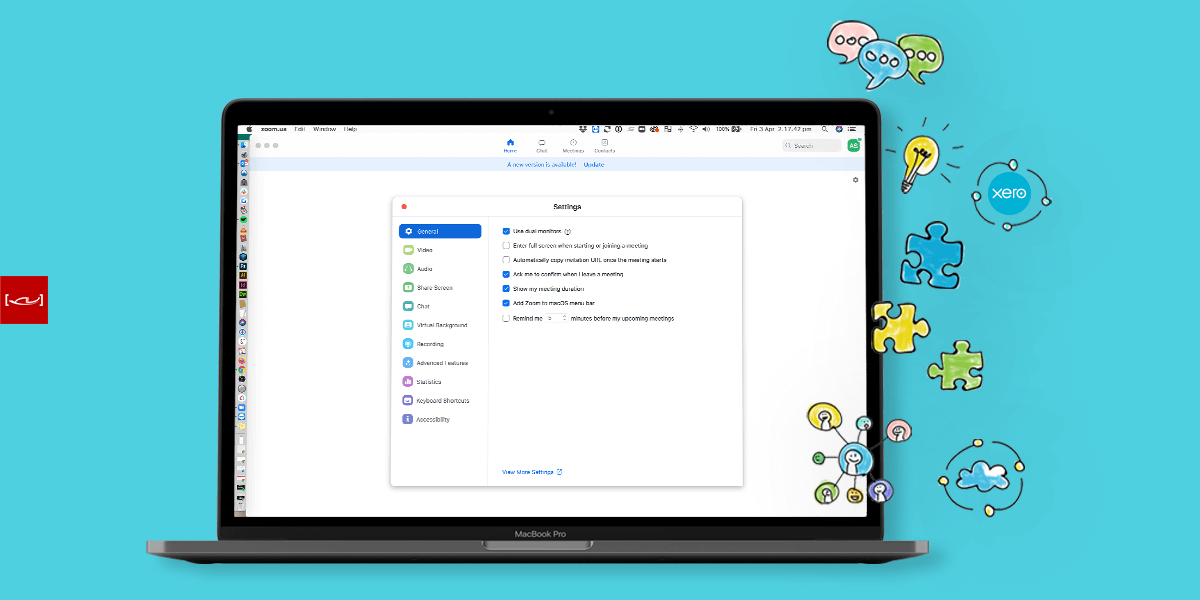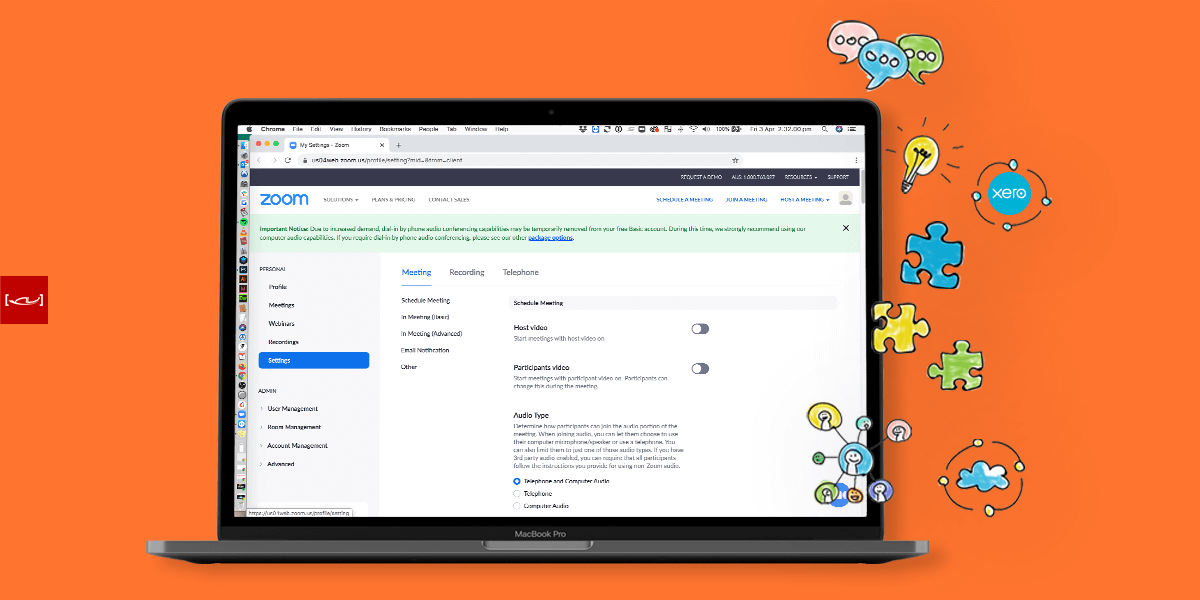A short & simple guide to improving your security & staying safe.
Zoom software
.
The “go-to” online video meeting software Zoom has recently come under fire, with concerns around security and the increasing numbers of “Zoom bombers” joining open meetings and sharing undesirable content. However, it remains the default video conferencing choice for many businesses, schools, and families as a result of the public health concerns with COVID-19 (Coronavirus).
Much of Australia and the world are shifting to working and learning from home, to adhere to the new “Social Distancing” rules – video conferencing is now becoming the default method of communication and staying connected.
We have prepared this short & simple, easy to understand guide for non-technical users.
What is social distancing and why is it important? Social distancing includes ways to stop or slow the spread of infectious diseases. It means less contact between you and other people. Social distancing is important because COVID-19 is most likely to spread from person-to-person – download social distance info
1. Zoom Meeting “Hosts settings” to ensure the best security options
Below are some basic settings which may not always be on by default, and are recommended for “Users Hosting” group Zoom meetings.
- Participants video automatically on – ensure this is switched off
- Only authenticated users can join meetings, requiring users to have own Zoom account
- Require a password when scheduling new meetings
- Mute participants on entry
- Turn off chat option
- Play sound when participants join or leave
- Turn off file transfer – Zoom is not the best option for sharing files (no anti-virus software built-in)
- Disable desktop/screen share for users
macOS Zoom settings – can be found under Preferences/General and “View More Settings” (this will launch the internet browser version for more advanced options)
iOS (iPhone/iPad) Zoom settings – can be found under the “gear symbol”, labelled “settings” which is located in the bottom menu bar (righthand side)
2. Zoom Meeting “Attendee settings” to ensure the best security options
Below are some basic knowledge and settings, and are recommended for “Attendees” participating in Zoom meetings.
- Don’t share personal information. As with any public forum, assume that anything you type into chat or say in a Zoom meeting, you are being recorded and you don’t have control of what happens to that recording
- Don’t use Zoom chats for private messages. Please be aware that Zoom meeting can be recorded, and the “Zoom room” owner will receive a transcript of everything you say privately
- Turn off video and mute yourself unless needed. If you’re attending a class or meeting and you don’t need video or audio, mute yourself and turn off your video. This prevents video conferencing from inadvertently recording conversations in your home or exposing personal information
Are Zoom Video Calls Safe?
Like all online technology, it is consistently changing and evolving, and we need to stay vigilant, which means creating and enforcing strong security policies, regularly changing passwords, and ensuring passwords are strong, and avoid sharing them!
As with any public online forum, assume that anything you type into chat, share or say, is being recorded and you don’t have control of what happens to that recording or content. Don’t share personally identifiable information with anyone, whether private or publicly.
Scrutiny of any platform is never a bad thing, and as software evolves it ultimately makes technology safer in the long run. As we write this blog post, Zoom has announced that it is currently undertaking security and privacy very seriously.
“Zoom is freezing all feature development for 90 days to focus on safety and privacy issues in the wake of criticism from users of the app.
Knowing how to correctly use any software is our first line of defence. Stay safe and stay connected to those who matter most to you during this unprecedented time.
#zoomsoftware #staysafe #stayhome #keepingsmiling #weareinittogether
**UPDATE** Zoom Meetings Security Enhancements – Starting April 5th 2020
Zoom will be updating their software, and will enable passwords on your meetings and turn on “waiting rooms” by default as additional security enhancements to protect your privacy.
Meeting Passwords Enabled “On”
- Previously scheduled meetings (including those scheduled via your Personal Meeting ID) will have passwords enabled
- Attendees are joining via a meeting link, there will be no change
- Attendees who join meetings by manually entering a Meeting ID, will require to enter a password to access the meeting
- Attendees joining manually, Zoom recommends re-sharing the updated meeting invitation before your work week begins
Instructions on how to re-share a meeting invitation
- Log in to your account
- Click on your Meetings tab
- Select your upcoming meeting by name, and copy the new meeting invitation to share with your attendees
Zoom have prepared a short tutorial, watch the video – (click here)
Passwords, where to locate them
- Scheduled meetings password – the password can be found in the invitation
- Instant meetings – the password will be displayed in the Zoom client, the password can also be found in the meeting join URL.
Virtual Waiting Room – Turned on by Default
The virtual waiting room feature will be automatically turned on by default. The Waiting Room is just like it sounds: It’s a virtual staging area that prevents people from joining a meeting until the host is ready.
How do I admit participants into my meeting?
As the host, once you’ve joined your meeting, you’ll begin to see the number of participants in your waiting room within the “Manage Participants icon”
- 1. Select Manage Participants to view the full list of participants
- 2. Click on the blue Admit button, to admit individual participants (by selecting one by one), or all at once with the “Admit All option” (located top right-hand side of your screen)
Zoom, have prepared several “Step-by-step instructions” and “Short online video tutorials” below:
- Re-sharing the update meeting invitation, watch the short video – (click here)
- The Waiting Room, learn more – (click here)
- Admiting Participants into meetings, watch the short video – (click here)
- Manage waiting room, learn more – (click here)
- Secure your meetings with Virtual Waiting Rooms, learn more – (click here)
COVID-19 – An important information
World Health Organization (WHO) – click here
Australian Government Department of Health – COVID-19 – click here
COVID-19 Alert – click here